Assign users to roles
For security, users can be assigned to one or more roles to define the their security permissions. Generally speaking, the permissions of each assigned role are combined with any user permissions to result in the most permissive set of rights available to the user. There are some exceptions. For more information, see How role settings are applied to users.
Users can be assigned to roles from the user record or from the role record. Users have an Assigned Roles section that lists their assigned roles. Roles have an Assigned Users section that list their assigned users.
NOTE: Alternatively, you can use the Security Manager page in the Web Client to assign users to roles. For more information, see Web Security Manager.
The access to different areas of EDS is managed by assigning a role and a subsystem according to the following rules:
-
Cells in the row are connected by the logic "and".
-
Rows in one group are connected by the logic "or".
Example:
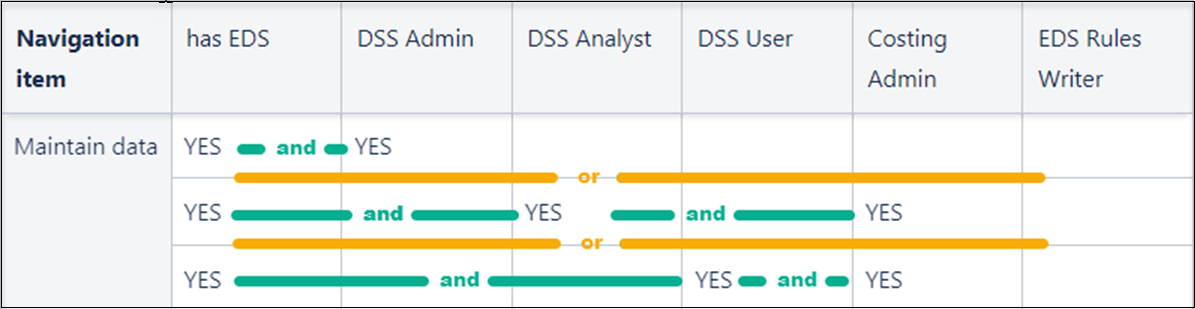
The previous matrix means:
To access section “Maintain data,” you must have:
-
"has EDS" and "DSS Admin" role
or
-
"has EDS" and “DSS Analyst“ role and "Costing Admin" role
or
-
"has EDS" AND “DSS User“ role and "Costing Admin" role
| Navigation item | Roles | |||||
|---|---|---|---|---|---|---|
| has EDS | DSS Admin | DSS Analyst | DSS User | Costing Admin | EDS Rules Writer | |
| Data control | ||||||
| Define data sources | YES | YES | ||||
| YES | YES | |||||
| Maintain data | YES | YES | ||||
| YES | YES | YES | ||||
| YES | YES | YES | ||||
| Data enhancement and refinement | ||||||
| Define service lines | YES | YES | ||||
| YES | YES | YES | ||||
| YES | YES | YES | ||||
| Define populations | YES | YES | ||||
| YES | YES | |||||
| YES | YES | |||||
| Define data transformations | YES | YES | YES | |||
| YES | YES | YES | YES | |||
| YES | YES | YES | YES | |||
| Encounter analysis | ||||||
| Define encounter rules | YES | YES | ||||
| YES | YES | |||||
| View encounters | YES | YES | ||||
| YES | YES | |||||
| YES | YES | |||||
| Cost accounting | ||||||
| Manage cost models | YES | YES | ||||
| Modify a cost model | YES | YES | ||||
| Generic items | ||||||
| Intelligence Center | YES | YES | ||||
| YES | YES | |||||
| YES | YES | |||||
| YES | YES | |||||
| YES | YES | |||||
| Configure security | YES | User must have the ‘Security Admin’ role (This is a general rule, not regulated on the EDS side) | ||||
| View job status | YES | YES | ||||
| YES | YES | |||||
| YES | YES | |||||
| YES | YES | |||||
| YES | YES | |||||
| Configure system settings (hidden page, accessible only by URL “eds/configure-system”) | ||||||
| YES | YES | |||||
To assign roles to a user from the user record:
- In the Security Management dialog, select the user.
- On the General tab, in the Assigned Roles section, select Add
 .
. - To assign one or more roles to the user, use the Assign Roles dialog to:
To move role names between Available Roles and Assigned Roles, select Add and Remove. All roles listed in the Assigned Roles box will be assigned to the user.
Move them between the boxes by double-clicking role names.
- When you have finished assigning roles, to close the Assign Roles dialog, select OK, and to save the changes to the user record, select Apply or OK.
To assign users to a role from the role record:
- In the Security Management dialog, select the role.
- On the General tab, in the Assigned Users section, select Add button
 .
. - To assign one or more users to the role, use the Assign Users dialog:
Select Add and Remove to move user names between Available Users and Assigned Users. All users listed in the Assigned Users box will be assigned to the role.
To move them between the boxes, you can also double-click user names.
- When you have finished assigning users, to close the Assign Users dialog, select OK, and then to save the changes to the role record, select Apply or OK.